

The Moving camera approach is for use with a camera that is not permanently fixed nor mounted. The camera is moved around a work surface (either handheld or on a tripod). Although not a permanent setup as described in the Mounted Camera: Permanent Setup section, the Moving camera approach can be used for repeated template capture, as long as the target sheets stay properly affixed to the work surface and do not move. See the Moving Camera: Temporary Setup for using a moving camera for one-offs.
This online instructional video outlines the workflow for a reusable setup: Creating a 2D Template Project with a Moving Camera and Reusable Setup
Click Create… to set up the Base Project for the moving camera project type.
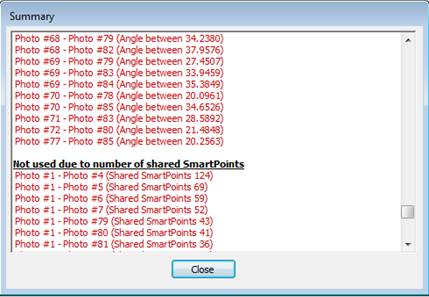
You can either create the Base Project yourself (much of it automated) or use the Send button to upload the data to PhotoModeler Technical Support and they will create it for you and send you the result. Also see the web page Submitting 2D Template Pattern Capture Base Projects to PhotoModeler. In either case, the following steps must be carried out first to get ready.
Click ‘Print target sheets...’ to send a series of targets to your printer. The printed targets need be taped down onto the work surface in a specific order, as shown below, where target 1 is at top left, target 8 is top right, target 25 is bottom left, and target 32 is bottom right (ID of targets shown on the target printouts):
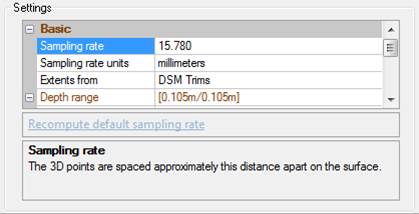
Note that the sheets can be landscape or portrait orientation as long as the sheet order is correct
Make sure none of the targets move when taking photos. They should be properly affixed to the work surface.
Next, take 12 photos from camera positions similar to a calibration (see Taking the Calibration Photos).
Using a tape measure, carefully measure and note the distances between the centers of these target pairs:
• #1 and #8
• #3 and #30
• #8 and #25
• #5 and #29
• #17 and #32
You’ll need these distances to set the scale of the Base Project, an important step!
You’re ready to proceed – click ‘Run base project set up…’ or ‘Send Photos and Measurements to PhotoModeler…’:
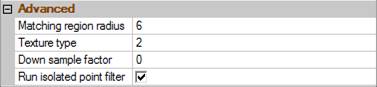
Whether you’re sending the photos and data to PhotoModeler for processing or running the project yourself, the next steps are similar.
Click Add Photos… to add the photos. Set the units of your measurements and enter your scale measurements between the specified targets.
Click Process to run the Base Project, or if you’re sending the project data to PhotoModeler, a field is available where you enter your email address and upload the files.
When running the Base Project, a summary of targets marked, and processing results will be shown.
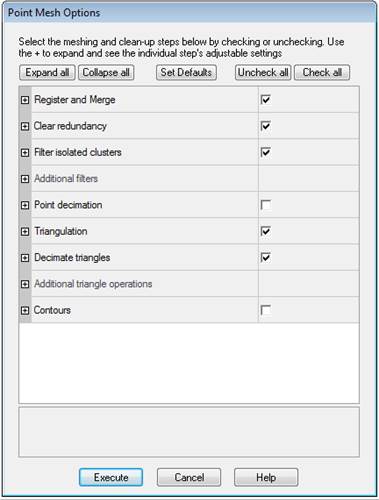
Once the Base Project is defined (or returned to you from PhotoModeler Support staff, usually within a couple business days), just a single photo of each template pattern placed within the target pattern region will be needed, on which the template pattern is traced either in PhotoModeler or in some other CAD application using a corrected photo (see to Digitize New Template Pattern).