

The Parameter Equal Relation allows you to make two parameters on the same shape or on different shapes be the same value or you can make one shape’s parameter equal to a constant. To set up this relation pick an edge of the shape in a photo or Shape Explorer and press the Add Relation tool on the Add Shapes toolbar.
The Add Relation dialog will appear showing the one shape in the 3D view:
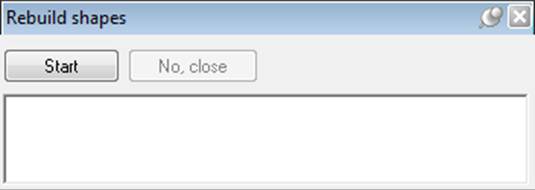
It is the top part of the dialog that controls this relation. There are three hyperlinks: the first is the parameter of the selected shape that is to be related (here width parameter), the second is the relation (here is equal to), and the third is the other part of the relation (here a constant at 1.000). If you click on the first link you can choose which of this shape’s parameters (width, height or depth for example) will be related. The second link allows one to switch to other single shape relations if the Parameter Equal relation was not the desired one. The third link brings up a menu of consisting of ‘a constant’ and the other parameters of this shape. This allows two parameters to be made equal on the same shape (e. box1 width = box1 height).
To get a parameter on one shape equal to a parameter of another shape you would select both shapes before pressing the Add Relation tool. Then one of the choices in the relation list will be ‘is equal to’. That will form a rich-text description like above but with the choice of both shapes’ parameters.