

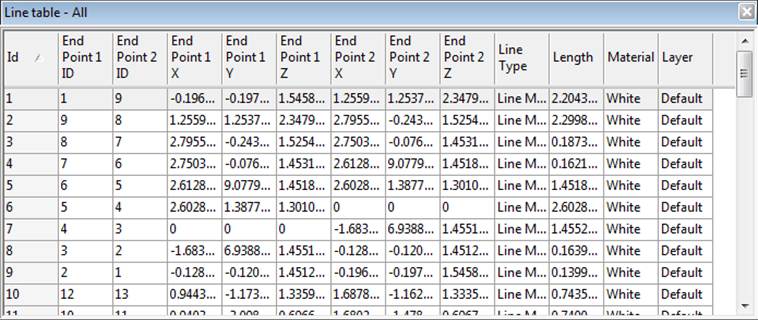
The Point Table displays information about Object Points in the currently open Project. See the Tables and Interaction With Tables sections above for background information on tables, various types and layouts.
Note: Tables that are open can be printed or exported (to file or clipboard) using the Output to Printer, Clipboard or File feature.
The 3D data in the Point Table is displayed in the project's current scale and coordinate system. See Importing and Setting Up Coordinate Systems for more information.
Multiple Point Table windows can be opened simultaneously. The contents of the Point Table keeps in sync dynamically with the remainder of the project. For example, if you drag a Marked Point around on a photograph its 3D position in the Point Table is automatically updated on the fly. Similarly, if you modify a position in the Point Table, any open 3D Viewer windows will automatically update to show the change.
You can select one or more Object Points and study their properties (using the Right Click menu or the Properties button on the View Tab) or view the corresponding marks using the "Expand Selections to all Windows" ("W" key) command.
The Point Table is a key capability in PhotoModeler for review, troubleshooting and for output (to printer/clipboard/file).
The right click popup menu for the Point Table has a tool called “Show Marked Point with Highest Residual” which provides an easy way to open the photo(s) and display and select the marked point with the highest residual. The tool (only available from the Point Table’s right click menu) is useful when troubleshooting a project and looking for problem points.
Note: The Name can be edited by double clicking a point’s Name cell, and editing the name directly. For information on this property, see The Objects That Make Up A Model.