

This page has the preference for the Dense Surface settings. See the Dense Surface Modeling / PhotoModeler Premium section for more details on these types of projects.
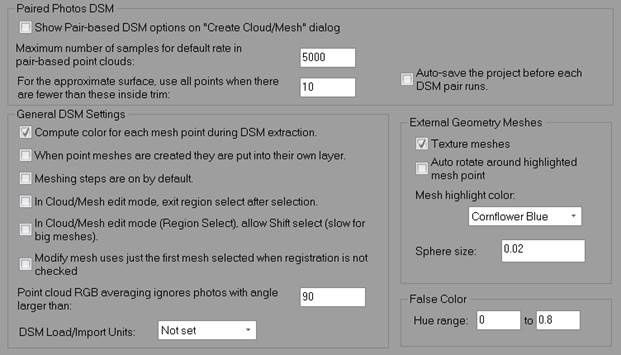
|
Field |
Description |
|
Paired Photos DSM |
|
|
Show Pair-based DSM options on the “Create Cloud/Mesh” dialog |
Show the option to generate photo pair based DSM’s (see Paired Photos Method). |
|
Maximum number of samples in default point cloud |
This setting is used to compute the default sampling rate in the DSM Options Dialog. The sampling rate's default value is computed for new projects until manually overwritten or when the 'Recompute default sampling rate' verb is clicked. This preference value defines the maximum number of samples that could be generated for a pair of photos but the actual number of samples will usually be smaller than this (due to non-rectangular extents, missing matches, etc.). The sampling rate is computed such that the maximum number of samples will be this value. |
|
For the approximate surface, use all points when there are fewer than these inside trim |
If less than this number of points are within the trim boundary, all points shared in the photo pair will be used. If more than this number, only the points shared that lie within the trim boundary will be used. |
|
Auto-save the project before each DSM pair runs. |
Save the project as [Project Name]_AutoSave.pmr before DSM is run on each pair of photos. |
|
General DSM Settings |
|
|
Compute color for each mesh point during DSM extraction |
Allows you to view your Dense Surface as point cloud simulating a photo-texture, as color data from the photo is mapped to points in the point cloud. |
|
When point meshes are created they are put in their own layer |
When a point mesh is created, a layer is created and assigned to the new point mesh. |
|
Meshing steps are on by default |
Controls if the meshing steps are on or off by default when creating a new DSM. |
|
In Cloud/Mesh edit mode, exit region select after selection |
Exit region select mode after each selection, instead of staying in region select mode. |
|
In Cloud/Mesh edit mode (Region Select), allow Shift select |
This setting allows shift select (add/remove points with additional region select). Note that selection will be very slow for large Clouds/Meshes with this on. |
|
Point cloud RGB averaging ignores photos with angle larger than |
When generating color from photos for point cloud data, if the camera angle to that point cloud point is larger than this value it will not be used. This helps prevent distortions and color mismatches. |
|
Modify mesh uses just the first mesh selected when registration is not checked |
If the Registration option is not selected, only the first selected mesh will be modified. |
|
DSM Load/Import Units |
The units to apply when loading or importing a dense surface file. |
|
False Color |
|
|
Hue Range |
The hue range to show when displaying ‘false’ colors (e.g., color from height or photo overlap) for meshes in the 3D Viewer. |
|
External Geometry Meshes |
|
|
Texture Meshes |
Use the RGB values assigned to points of the Cloud/Mesh, or if the imported it has a photo-texture material applied to it. |
|
Auto rotate around highlighted point in point cloud |
Automatically rotate around the selected point when navigating/manipulating the Cloud/Mesh in the viewer. |
|
Mesh highlight color |
The color of the highlight when selecting a point in the Point Cloud. |
|
Sphere size |
The size of sphere (i.e., 'inflated') selected point. The size value is unitless and relative to the extents of the Cloud/Mesh. |