

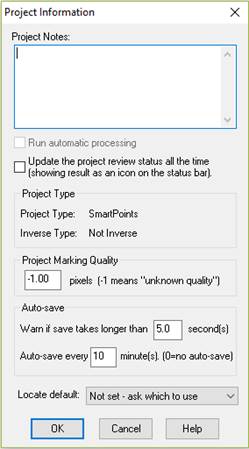
The Project Information Dialog is accessed from the ribbon toolbar’s Review Tab. It contains information specific to the whole project.
• Project Notes: This is a text block of any length that can be left blank or be used for any text the user desires to describe a particular project.
• Run Automatic processing: This check box enables Automatic Processing. Note that automatic processing can also be toggled on/off by clicking the processing icon on the status bar (see Status Bars for more information on its interactive controls).
• Show the project status icon only when the Project Review Pane is open: When checked, this icon is updated when the model changes. In some projects, continual updates can
• Project Type: This shows the type of project you created when using the wizard. The type of project cannot be edited and is used when setting up the User Interface when the project is opened.
• Inverse Project Type: This shows the type of Inverse camera that was setup using the project wizard. If the project uses a known or calibrated camera (i.e. the camera will not be solved during processing) this will show “Not Inverse”. If this is a Shapes, Control Point/Import, or Constraints project, and if the camera was set up as unknown, the type of inverse camera will be shown here. The Inverse Project Type cannot be edited and is used when setting up the User Interface when the project is opened.
• Project Marking Quality: This value allows the user to specify the expected quality of point marking in the project. For example, a project with all sub-pixel targets might have a quality of 0.5 pixels whereas a project that was all manually marked and with a number of guessed points might have a quality of 10 pixels. This value is used by the automatic Reference Checker. A value of -1 means that the Reference Checker is turned off during processing. Older projects will be set to -1 by default but can be changed if you wish reference checking to be done. See the Reference Checker section for more information.
• Auto-save: These settings control the Auto-save feature. If an auto-save takes longer than the save time threshold ("...longer than X seconds" setting) a dialog box is displayed allowing you to change auto-save settings. The frequency of project auto-saves is controlled by the "Auto-save every X" setting.
• Locate Default: The default setting for the method/calculation used to locate an imported point on photos in the project. See Locate Tool.