

The Ribbon toolbar appears immediately underneath the caption area and contains the tools used in PhotoModeler in a series of tabs. Each tab has a series of groups to contain related tools. Less common tools are in a tab group’s Expand Menu.
The type of tools available (displayed or enabled) at any one time depends on the project being worked on and the type of window that is active, and in some cases, what is selected.
Not all tools are always enabled or visible on the ribbon toolbar. For instance, tools not relevant to certain project types/workspaces will not appear, which simplifies the user interface. Other tools are enabled only when certain items are selected, or certain panes are active. These disabled menu choices are shown dimmed. When these menu items become appropriate PhotoModeler enables them and allows you to select them.
When the cursor is moved over the tool a "tool tip" text message appears to help you remember what each tool does. Tool tips look like this :
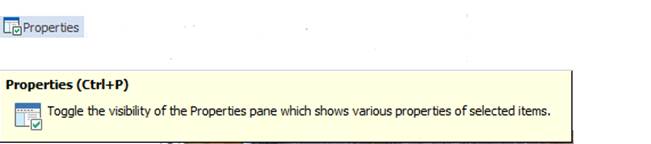
Note: You can also get information about what a tool does by reading the Status Bars contents at the bottom of the main PhotoModeler window. As you move your mouse over a tool (either a tool on any of the toolbars or under any of the menus), a brief explanation of the purpose of the tool and its shortcut key (if it has one) is shown on the status bar.
If you want to add or remove tools from the toolbar, you can do so using Ribbon Toolbar Customization.
The Ribbon Tabs can be minimized to maximize the amount of screen real estate you have for other windows. When minimized you can still see the tab names along the top, but the tools are ‘hidden’ until you click on the tab name. This minimization is controlled from the Quick Access menu (last arrow at end) and the Minimize the Ribbon menu item toggle.
![]()
This menu is also accessible if you right click anywhere in an open ribbon.