

Any of PhotoModeler's toolbars or its menu bar can be customized. This means you can add/remove buttons to/from any toolbar or the main menu bar. You can also create your own toolbars on which you can place tools you most often use.
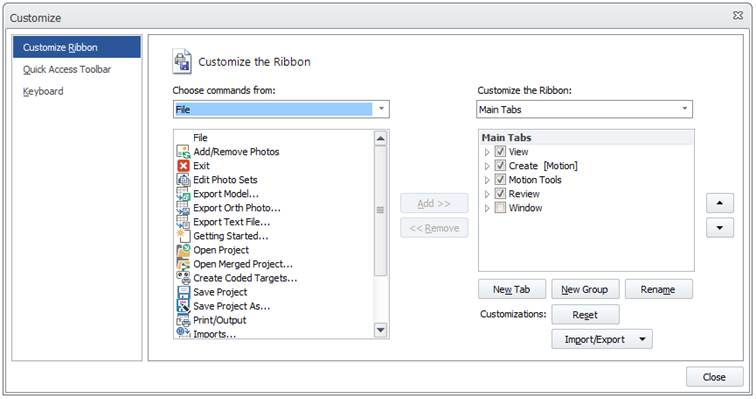
There are several ways to open the Customize dialog. You can click the "Customize Toolbar…" button via File/backstage Options tab. You can also click the down arrow on the Quick Access Toolbar, and you can use the Customize tool shown on the expand menus at bottom right of some groups on ribbon.
Note that while in Customization mode, no tools will function in PhotoModeler. Also note that when you exit PhotoModeler, your toolbar and menu positions and customized settings will be saved so that when you next open PhotoModeler, your customized user interface will be restored. These settings are stored in XML files on disk (see Application Data and File Locations). Note that changes made in one workspace only apply to that same workspace.
The toolbar customization dialog has three tabs: Customize Ribbon, Quick Access Toolbar and Keyboard as described in the following sections.