

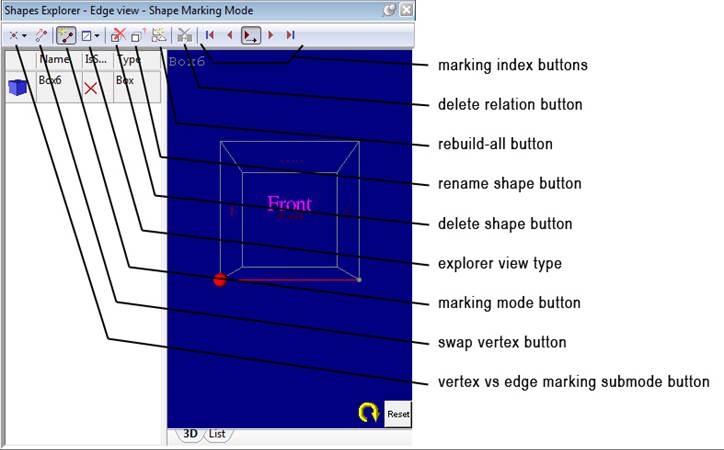
Most of the operations in the Shapes Explorer are controlled by its own toolbar. The tools in that toolbar are listed in the figure above. The follow table describes each tool:
|
Tool |
Description |
|
explorer view type |
A drop down button that allows you to choose between the edge, face, relation, parameter and transform sub-pane views. |
|
marking mode button |
A mode button that is ‘down’ when shapes are being marked on photos. |
|
vertex vs edge marking sub-mode button |
Controls whether edge marking or edge vertex marking is done. See Shape Marking. |
|
swap vertex button |
During edge vertex marking, this button allows you to switch which vertex is next to be marked for the current highlighted edge. See Shape Marking. |
|
marking index buttons |
These five buttons are: go to first edge to mark, go to previous edge to mark, auto-advance edge mode (automatically advances to next edge to mark after both ends of an edge are marked), go to next edge, and go to last edge. |
|
delete shape button |
Deletes the currently selected shape (after a confirmation dialog) |
|
delete relation button |
Deletes the currently selected relation (in relation view) after a confirmation dialog. |
|
rebuild-all button |
See Shapes Rebuild All. |
|
rename shape button |
Clicking this button allows you to rename the currently selected shape. Type the new name when the edit box becomes active in the name area. |