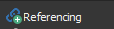The following graphics show three stages of a filleting process:
1. Two Outline Lines connected by a Fillet – select the two Outlines and click Fillet (with the selected radius, or use the Interactive Fillet tool):

2. A long Outline (shown highlighted/selected below in red) is connected to the Outline line at bottom left:
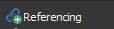
Note in this scenario, the long Outline at top could have filleted at the left or right end of the Outline Line at bottom, but the left end was filletted because the mouse was clicked to select the Outlines closer to that left end. When there’s a choice, the fillet will be drawn closest to the last selection click.
3. The closure of an open Outline with one gap by a Fillet – select the one Outline and click Fillet (with the correct radius, or use the Interactive Fillet tool):