

The Preview… button in the Idealize Project dialog brings up the Idealize Preview dialog. As well the Lens Distortion Estimate dialog can bring up this preview dialog.
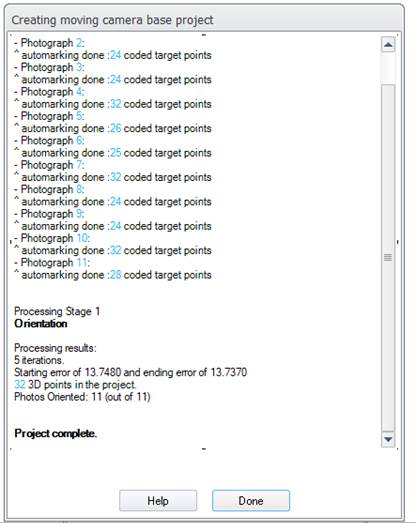
This dialog will show a preview of what the first photo in the project would look like when idealized (in white area above). This is great for a quick check of the solution to the lens distortion parameters in your project. You can use the mouse wheel over the image area to zoom into the image for a closer look, and then use either left click on your mouse to pan or use the scroll bars on the sides.
The ‘Preview resolution’ drop down provides different sizes to the idealize calculation (smaller is faster). And the ‘Show grid lines’ checkbox will add straight grid lines to the image before idealization so you can see what they look like after being idealized.