

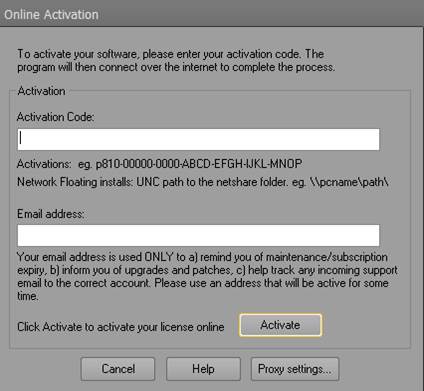
This dialog can be accessed via the License Management Dialog. Use this dialog to activate PhotoModeler. Enter the license key/code as supplied by PhotoModeler Technologies in the space provided and click “Activate”.
Note that if you are setting up a Network Floating license, enter the UNC path to the netshare folder (all clients must use the same netshare path). If the license needs to be activated, you will be prompted to activate (which only needs to be done once); if the netshare license is already activated in the netshare folder, access to it will be established here based on the path entered. A confirmation will appear when activation is complete.
The email address is optional, but we strongly recommend entering it. Your email address is stored on our server with your activation ONLY so that we can remind you of Maintenance expiry, inform you of upgrades and patches, and help track incoming technical support email to the correct account. Without an email address associated with your activation code, we would have to confirm with you your account and subscription status which can delay your technical support case! Please use an address that will be active for some time.
PhotoModeler will access the PhotoModeler Technologies license server over the internet and automatically activate your software.
If you need to access the internet via a proxy, you can enter the settings by clicking “Proxy settings…”. See Proxy Settings for more information.
If you do not want to or cannot access the internet from the computer on which PhotoModeler is installed, you can use Manual Activation to activate offline/manually.