

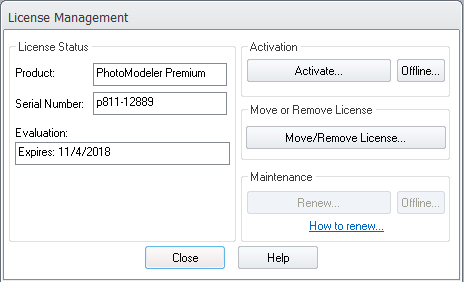
The License Management dialog shows the status of your current license, and allows you to perform various licensing tasks.
The area on the left shows:
• Your installed product – PhotoModeler or PhotoModeler Premium,
• Your license/serial number
• The status of any evaluations and their expiries, Maintenance expiry and the status of the network license (i.e. the number of licenses in use on the network (and total allowed) if using Network Floating Licensing (field not shown in screen capture above)
The buttons on the right allow you to activate using the online (click Activate… to open the Online Activation Dialog) or offline (click Offline… for Manual Activation) method, or renew your Maintenance (Click Renew… for Online Renewal or Offline… for Offline Renewal methods). The Renew process updates your local license by obtaining the expiry date from your license on the PhotoModeler licensing server.
You can also move an activated license (see Move License to Another Computer).
The Renew buttons and the License Move button are disabled while in Demo mode. Also shown is a link to a relevant web page with instructions on how to renew your maintenance or subscription.