

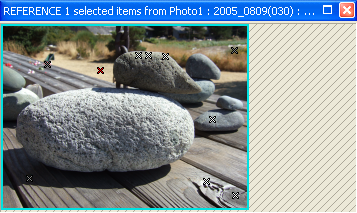
The Radius Library dialog contains a series of customizable radii that would be typical of your projects, for use with Fillets, Arcs and Circles. The Radius Library can be accessed either from the ribbon toolbar’s Radius Library Dropdown selector (the ‘Library…’ item last in list), or via the Radius Library ‘verb’ on Properties (visible if Radius property selected) when selecting a Circle, Arc or Fillet part of the Outline on a photo, table or 3D Viewer.
Radius values can be added, removed, or moved up and down in the list. This list will appear in the Radius dropdown selector, and in Properties for all projects on this computer. Note that when drawing, these pre-set values do not need to be used, a value can be typed into the radius text box (either on the ribbon toolbar or on the item’s Properties).
To modify the list, in the dialog select a radius in the list to the left, and its value will be shown up top in the Selected Radius text box, where it can be edited. Click ‘Remove’ to delete the selected item from the library. Click ‘Add’ to add a radius – a default value of 1.0 will appear and can then be changed to a specific value. Radius values are stored in project units.
To keep a library of neat/rounded radius values, there are Metric and US/Imperial radii libraries (the screen capture above shows the Metric library). The program loads the Metric library if the project’s units are set to a metric type (mm, cm, m). The two libraries are independent.