

When running the Demo version, the Welcome screen appears when you launch:
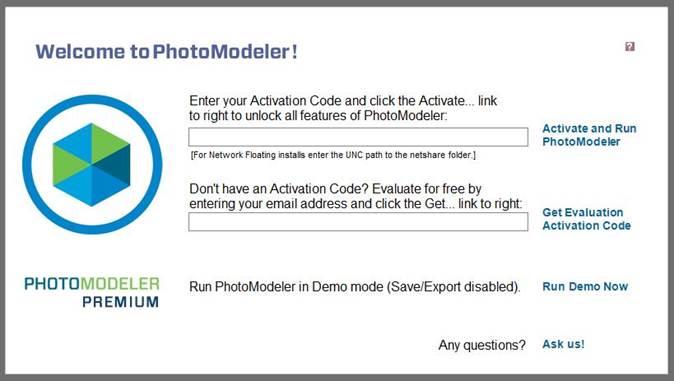
If you have an evaluation or full activation code, enter it on the top line and click “Activate and Run PhotoModeler” to fully unlock the software. That button will enable once a valid code is entered.
Note that if you are setting up a Network Floating license, enter the UNC path to the netshare folder (the instruction will change accordingly, and the button text will show “NetFloat Setup”). If the license needs to be activated, you will be prompted to activate (which only needs to be done once); if the netshare license is already activated in the netshare folder, access to it will be established here based on the path entered. A confirmation will appear when activation is complete. Note that all clients sharing a Network Floating License must use the same UNC path for the file location.
You can also request an Evaluation code by entering your email address and clicking Get Evaluation code (there are limits on the number of evaluation codes you can request, contact Sales for more information) – a code will either be automatically sent to your email address or an email with further instructions will be sent. That button will enable once a valid email address is entered.
To run PhotoModeler in Demo mode (with some restrictions to Save, Export and reduced measurement precision), click the Run now without Activating button.
To send a question, any question to PhotoModeler Technical Support, click the Ask Us! button (see Ask Technical Support a Question).
When running an evaluation version, the evaluation version of the screen appears at launch:
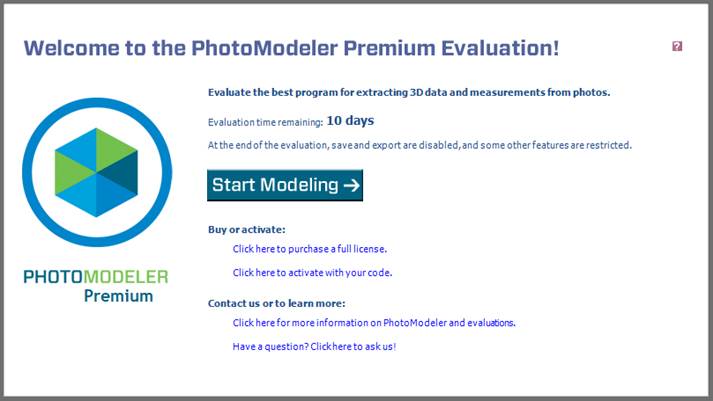
This dialog will appear every time you launch while in Evaluation mode. Click the Start Modeling button to launch your project.
Various links can be clicked to access relevant pages on the PhotoModeler website:
• Click here to purchase a full license: Access the PhotoModeler web store to order a license.
• Click here to activate with your code: Access the Online Activation Dialog, where you can activate PhotoModeler online using the license code supplied by PhotoModeler Technologies.
• Click here for information on PhotoModeler and evaluations: Access a web page that explains the process for requesting an evaluation license key to fully unlock PhotoModeler’s features for a limited time. This section of the Welcome dialog also shows the number of days remaining in the evaluation or the extended evaluation period.
• Have a question? Click here to ask us! Opens a dialog box to enter and send a question to Technical Support (see Ask Technical Support a Question).
While in evaluation mode, the number of days remaining will be shown in the text. After the initial fully unlocked evaluation period expires, PhotoModeler reverts to Demo mode where certain features (e.g., save, export etc.) are disabled. A message box appears indicating a feature is restricted.
If you want to enter your code at a later date or if you would like to manually activate PhotoModeler, you can use the License Management Dialog. Click Start Modeling then access the File/Backstage menu’s Version and License tab – and click License Management.
PhotoModeler can be activated using the Online Activation Dialog, and Manual Activation. You can also move an activated license (see Move License to Another Computer). The licensing features can be accessed from the License Management Dialog.