

If you are having trouble getting Auto-trace to produce the lines you want, please send the project and pattern photo to PhotoModeler support using the ’Send To Support’ feature (see Send Files to Technical Support). We will study it to help you get the results you want and use it to improve the algorithm.
If you are somebody that also likes to experiment and play, here are some suggestions for debugging. Auto-trace errors fall into one of two camps:
- the line/edge you want is missing
- there are too many lines, making clean up too time consuming
Often the errors are a combination of both. A line missing is usually due to it either being shorter than the minimum length, they can’t be joined with other lines to meet the minimum length requirement, or the maximum number of lines is greater than zero and the line is being removed because it is not one of the longer ones.
One place to start debugging is to set all the Auto-trace properties to zero (0) to stop all filtering. Like this:
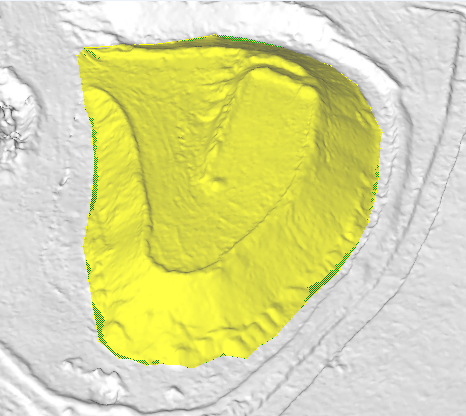
This will show all possible lines. If the line you want is still missing, then it is a sampling issue and you’ll want to try to take a sample at a different location on the line or edge.
The next step is to set the tolerance to a reasonable small number (perhaps 1mm) and then start to increase the Min. Length (re-tracing with each try) until you have removed most of the noise lines but the lines you want are still there.
Then start to increase the Gap Tolerance to start combining lines together.
You can create a new profile at any time to see the default values for these parameters (which are set to work in most but not all cases). Note that the defaults are different for lines and edges.