

The following lists all the groups and their parameters with a brief description. Note also that the settings used for each Cloud/Mesh are stored and shown on the Cloud/Mesh Table.
Basic - Settings that usually change with each new project.
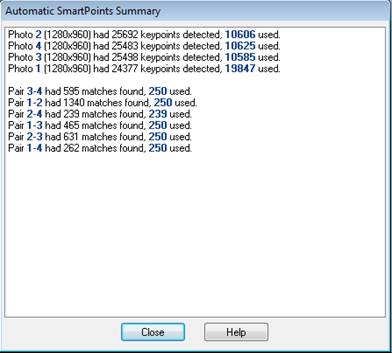
• Sampling rate - The 3D points are spaced approximately this distance apart on the surface. Make this number smaller to get more points (points closer together) and make it larger to get fewer points. The smaller the value the longer DSM processing takes. If the project has a scale this value may make more sense. A default value is computed to give a reasonable number of points in reasonable time but you can override and make smaller to get greater density. The ‘Recompute default sampling rate’ verb displays when the Sampling rate setting is selected to allow you to revert to the default rate after it has been manually edited. The calculation of the default value depends on the “Maximum number of samples in default point cloud” setting in Preferences - Dense Surface.
• Sampling rate units - The units of the sampling rate number above. This will match the units set on the project, but you can change it if you want to use different units for this setting.
• Extents from - The region that is searched for correlation matches. Select one of these options to define the extents of the DSM region of interest. If you have DSM Trims defined and they are enabled, the ‘DSM Trims’ option is available (NOTE: DSM Trims and the paired-photo based method has been deprecated); if you have DSM Masks defined and they are enabled, the ‘DSM Masks’ option is available; if you have surface(s) selected the ‘selected surface(s) extents’ option is available; while the ‘whole photo boundary’ is always available. Note that if the extents type is set to 'DSM Trims' and you are executing a multi-photo (3 or more photo) dsm extraction, no 3D data will be generated for a pair of photos that have no enabled ‘trim outside boundary’ type trims marked on either photo (see DSM Trims for a description of trim properties, and DSM Approximate Surfaces for a description of how to use surfaces to define extents). If for example you have 3 pairs of photos e.g. 1-2, 2-3, 3-4, with only one Trim defined on Photo 1, the DSM for the first pair will use the DSM Trim, while the other pairs will use Whole Photo Boundary by default.
• Depth range - The correlation search range. These settings can be important if you see unexpected noise (in an otherwise high quality, low-residual project). In a high quality project, if the range is too small there may be incorrect matches and erroneous 3D points can result. In a weaker project (orientations not as good and residuals not as good) you may find fine tuning the range of searching for matches above and below the starting surfaces can reduce the errors. You will need to define the projects scale for the depth range to match a real-world measurement. If no scale is defined this range is in the same arbitrary scale as the non-scaled project so can be harder to understand. The ‘Recompute default depth range’ verb displays when the Depth Range setting is selected to allow you to revert to the default setting, which can be useful when experimenting with various values.
• Above surface - The distance above the base surface that a 3D point can be created. Increase this to remove unexpected noise above the surface. See note below. When this selected, the “Recompute default above depth range” verb displays allowing you to recompute just this parameter.
• Below surface - The distance below the base surface that a 3D point can be created. Increase this to remove unexpected noise below the surface. See note below. When this selected, the “Recompute default below depth range” verb displays allowing you to recompute just this parameter.
• Units - The units of the two depth numbers above.
Note: DSM will search for 3D matching points in a range based on a surface and distances above and below that surface. The distance above and below the surface that the algorithm searches can be entered manually or you can have a default value computed. The default value is based on the existing 3D points that are imaged on both photos. Beware if you have a project where all the 3D points are on a plane (e.g. survey targets all on the ground plane under a rock pile). The computed range may be very small or zero. In this case the default values will not be useful and you will need to override the above and below values manually (or place some 3D points on the top of the pile).
Advanced - Advanced settings that may need to change for some projects.

• Matching region radius - The size of the correlation area used in the search. Larger is slower with smoother results but maybe useful if texture features are large. Smaller is faster but may be noisier. The default radius is based on the resolution of the image. In some projects if the texture ‘elements’ are large, you may need to pick a larger radius. Higher resolution cameras may require larger window sizes also.
• Texture type - 1 means the source images have random non-repeating texture. 10 means source images have a repeating texture. Use higher number to reduce noise in repeating texture images. A lower number produces a denser (but sometimes nosier) result. If you have a project with low noise but a large number of 'missed' points, lower this value to fill in the gaps.
• Down-sample factor - a value that controls how much the image is down-sampled before the matching is run. The larger the factor, the smaller the image and the faster the DSM matching will be - but at same time the accuracy or surface detail may fall off. A value of zero means calculate the optimal down-sample factor. A value of 1 means do no down-sampling.
• Run isolated point filter - if checked a filter is run to remove isolated points and small clusters of points that are separate from the main DSM body.