

Tracing consists of two steps: setting up Profiles, and then Tracing. Setting up Profiles is described in Auto-trace Profiles and Working with Profiles. To trace lines or edges with a Profile, select the Auto-trace profile in the list at top, and press Trace button at the bottom.
Auto-trace works on the active photo that is currently displayed. Click on a photo to activate it or open a photo from the Photo List if the Trace button is disabled and no photo is active.
Click ‘Clear Tracing’ to remove all tracing on the image (all trace lines or edges on a photo).
You can limit the region in which to perform the trace while the Auto-trace dialog is up, by clicking Define Temporary Region.
Also, a profile can have an associated permanent region (see Modify Profile) which is suitable for mounted-camera setups. Regions are closed polygonal areas of the photo. Only the area inside this region is searched for lines and edges. If a profile has a defined permanent region, and a temporary region is defined on this dialog, they are both applied. The intersection of the regions is the area searched.
After tracing, if unwanted lines/edges appear, some cleanup will be required. Use the Select or Region Select tools on the Ribbon toolbar to select unwanted features and press Delete to remove them from the photo.
Once the shape has been auto-traced and optionally edited, use the Export tools (see Export > and 3D Model Export Dialog) to export the shape in the preferred format for use with your cutter or other software.
Here’s an example of a simple template pattern traced using the Auto-trace tool, where the curved line was auto-traced:
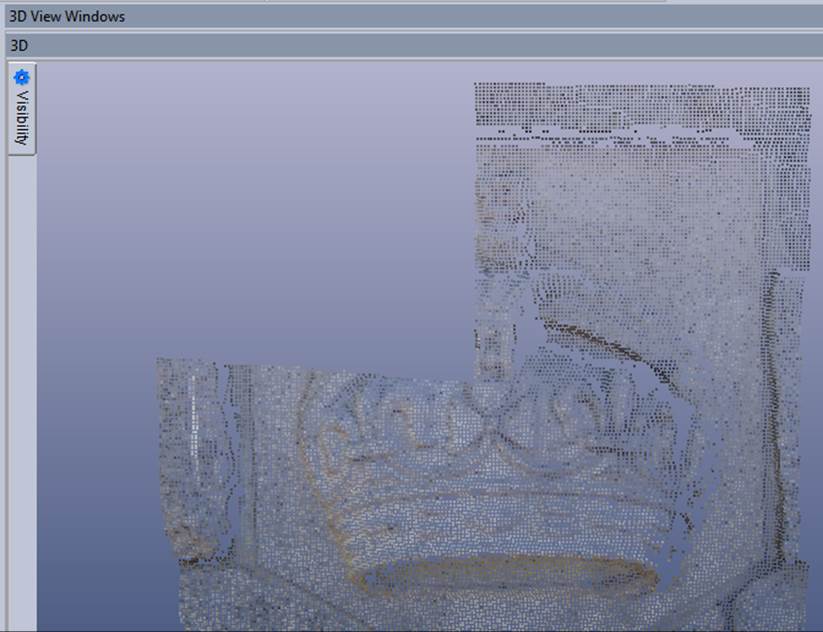
A few unwanted curves were traced, along some text written on the shape. These can be easily cleaned up by rectangular drag select, or region selecting the points and deleting them. Even with cleanup, the auto-trace method would be quicker than manually tracing along the entire curve, and especially quicker if the shape was more complex!
See also Advanced Auto-trace Debugging if you’re having trouble with auto-tracing.