

Clicking the "Add a Scale, Rotate and/or Translate" section reveals the options to add Scale, Rotate and/or Translation. You can enable one, two or all three of the options.
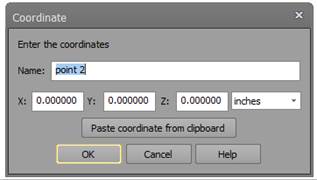
Once you enable the Scale, Rotation and/or Translation and click OK, the Imports and Coordinate Systems Pane will have the appropriate type of external geometry object set up. You will then need to assign the items (e.g. points) that define the Scale, Rotate or Translation.
See also Setting Scale, Setting Rotation, Setting Translation. You can also set up a coordinate system using the Scale and Rotate Wizard.
Note that if a Rotate and/or Translate has already been defined in the project, the 'Rotation' and/or 'Translation' options will be disabled. You can establish multiple scales in a project, but you can only have one Rotation and one Translation.