

To create a shapes-based project you click on the ‘Shapes-based project’ hyperlink on the Getting Started Panel. See also New Project Wizard for information on setting up new projects.
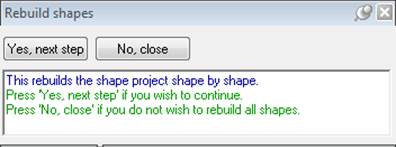
The Select Photos pane will then appear. Add one or more photos to the new project. At this point the Camera Library will be searched to see if any cameras you have stored will match based on Exif image data (see Camera Matching). If no match was found then the Camera Source pane will appear:
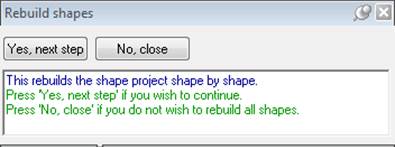
A common choice will be to say the camera is unknown and the camera will be solved by the shapes-algorithm. This common choice is shown in the figure above.
When the Next> button is pressed on this pane, the photo(s) will be loaded and the project work can begin. See Adding Shapes.