

Setting up a geographic multi-point transform requires that you define the geo points as well as set the geographic coordinate system (see also Define geographic coordinate system dialog). Using geo-coordinates is available only in PhotoModeler Premium (see Unmanned Aerial Projects).
Select the "Enter geo. coordinates manually later" to prepare the Imports and Coordinate Systems Pane for a geographic multi-point transformation:
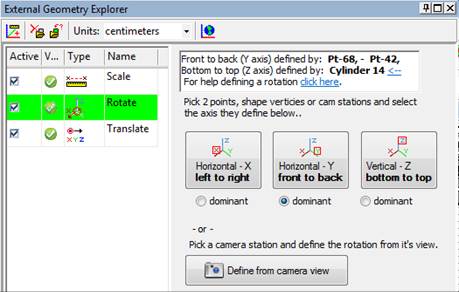
You will later define multiple geo point coordinates (after you click OK on this dialog). See Add new empty object.
Select "From a file..." to browse to a file containing the geographic data to be used for the multi-point transform:
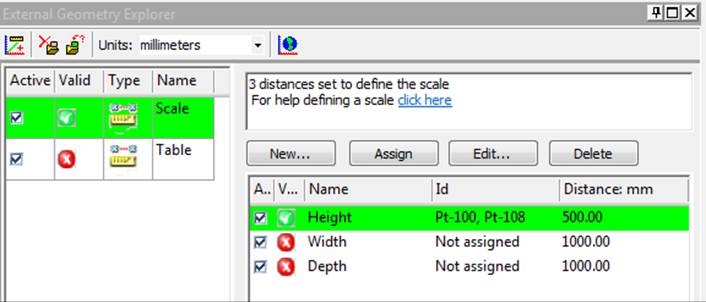
Point data will be extracted from the file and the Imports and Coordinate Systems Pane will be set up to assign points in your model to the imported geographic point coordinates. See Import File Types for a list of supported file formats.
Select "From photos exif GPS tags" to set up the Imports and Coordinate Systems Pane for a geographic multi-point transformation based on GPS data stored in your photo's Exif header:
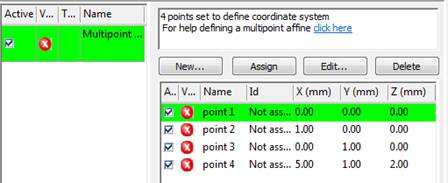
A list showing your photos and their GPS geographic data will appear in the Imports and Coordinate Systems Pane after you click OK. Note, only some cameras have accurate GPS capabilities. If you select this option but your photos do not have the required information, a warning will appear, and no geographic data will be defined.
Once you've selected the source of your geographical data, and you click OK you will be prompted to set the geographic coordinate system using the Define geographic coordinate system dialog.
See Setting Geographic Multi-point Transform for information on assigning the external geographic coordinates to points in your model.