

Volume Objects have properties and settings that provide information and control over how the Volume is calculated. Volume properties can be accessed by selecting a Volume (in a Photograph or a 3D View) and using the “Properties of Selected Dialog” pane, the “Properties of Selected...” item on the ribbon toolbar’s View Tab, or the right click menu item “Properties of Selected...”.
The dialog will display information from one or more volumes. If the information is the same for all selected items, then the information will appear in the dialog. If the information differs then the field in the dialog will be blank or will be a shaded check box. Even if multiple Volumes are selected a property value can still be modified. When the Apply or OK button is pressed, all the selected items will be changed to that value. The number in brackets shows how many objects have been selected.
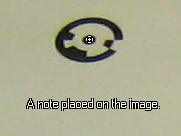
The property dialog will display information from one or more Volumes. Each Volume has the following properties:
• Volume ID – A unique identifying number. This value cannot be edited.
• Name – Optional text used to describe the volume.
• Associated mesh ID – The ID of the Cloud/Mesh used to create the volume (or blank if the mesh has been deleted).
• Show base as rectangle – When checked the volume base is displayed as a rectangle in 3D Views; when unchecked, the volume base is cropped to match the outline.
• Base plane – How the base plane (used for the volume calculation) is computed: “Best fit” or “XY”. When “Best fit” is selected the base plane is created parallel to a plane fit through the 3d points that form the outline. When XY is selected the base plane is created parallel to the coordinate system’s XY plane (Note that this plane will not update automatically if the coordinate system changes). See Base plane level (below) for more.
• Base plane level – This property controls the level or height of the base plane. Choices are:
• “Average” – When the ‘Base plane’ above is set to “best fit”, the “average” level will create a best fit plane through the 3d points of the outline (exact fit with no offset). When the ‘Base plane’ above is set to “XY”, the Z value of the plane will be the average of the heights of the outline points. Note if you have more points in one part of the outline and fewer in another, this will impact the average height computed.
• “Maximum” – The plane will be offset so it goes through the highest 3D point in the outline.
• “Minimum” – The plane will be offset so it goes through the lowest 3D point in the outline.
• “Custom offset” – Selecting this adds a new property to the dialog where a value can be entered. The value can be positive or negative. When the base plane is “XY” this is the Z value of the plane. When the base plane is “Best fit” this is the distance away from the best fit plane, i.e. the plane is offset this amount along its normal.
Properties of volumes can be viewed using several features in the PhotoModeler user interface, including the Properties of Selected Dialog, Properties Pane and the Status Bars.
The Measurements Pane shows various data about one or more selected volumes.