

The Properties of Selected dialog shows various properties based on what is selected using a Property Grid.
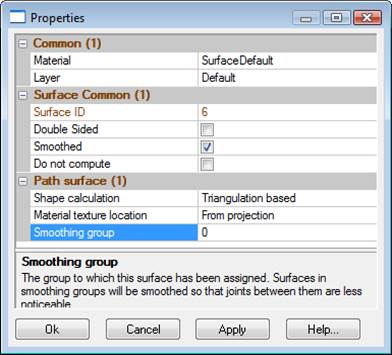
The Common section will show the materials and layers common to selected objects. See Materials and Layers for more information on these types of properties. The number of items selected is shown in parentheses next to the headings (e.g. the “(4)” next to the Common heading indicates four objects have been selected in total and the properties shown apply to these 4 items). Information in the Common section applies to each of the selected objects. The sections below Common show the properties specific to that type of object. In the example above, one point is selected and its various property data are shown.
Information on the properties specific to certain object types can be found in the following sections: 2D Marked Points, 3D Object Points, SmartPoints, Lines, Curves, Silhouettes, Edges, Cylinders, Surfaces, Shapes, Point Clouds/Triangulated Meshes, Planes, Volumes.
The Properties dialog shows the same information as the Properties Pane except the dialog version is accessed from the various right click menus, or the ribbon toolbar’s View Tab, it appears in the centre of the application window, and the dialog is only up while properties are being edited. Once changes are made, the dialog must be closed by pressing OK before carrying on with other work. The Properties dialog allows you to cancel any changes by pressing Cancel button, whereas the Pane requires that you use Undo after a change is made.