

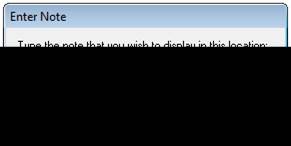
The Cloud/Mesh Properties can be accessed by selecting a Cloud/Mesh (in a 3D Viewer or Cloud/Mesh Table) and using the “Properties of Selected” tool, the “Properties of Selected…” item on the ribbon toolbar’s View Tab, or the right-click menu item “Properties of Selected…”.
The dialog will display information from one or more point meshes. If the information is the same for all selected items, then the information will appear in the dialog. If the information differs then the field in the dialog will be blank or will be a shaded check box. Even if multiple Cloud/Meshes are selected a property value can still be modified. When the Apply or OK button is pressed, all the selected items will be changed to that value. The number in brackets shows how many objects have been selected..
All Cloud/Meshes have these properties:
• a Material, and
• a Layer.
• a unique identifier number called a Cloud/Mesh ID,
• a User name which is automatically generated depending on how it was generated (but can be edited),
• Texture photo from which the Cloud/Mesh extracts color information to generate a mapped photo-texture (applies to the point cloud points and triangles). When this setting is selected, the Recalculate Texture verb appears which allows you to remap the color data from the selected photo onto the point mesh.
Properties of surfaces can be viewed using several features in the PhotoModeler user interface, including the Properties of Selected Dialog, Properties Pane, Cloud/Mesh Table and the Status Bars. Also note that the Measurements Pane shows various data about one or more selected point clouds, triangulated meshes or points within the point cloud.