

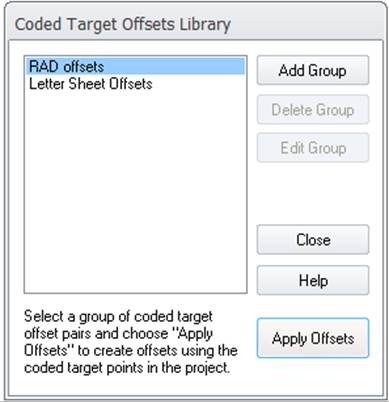
This dialog also allows you to add, remove, edit and apply ‘groups’ of coded target offsets. This is a different way of applying offsets than by using the offset settings on the Object Point properties dialog. Here, you can set up re-usable offsets and apply this range to the existing points in the project.
Note: The Coded Target Offsets Library has been deprecated. The Coded Target Presets system has replaced this feature, where you can assign scales, rotate, translate, planes, lines in addition to RAD offset presets. The Offsets Library is still useful when setting up customized offsets for a project, so the Coded Target Offsets tool can still be found on the expand menu of the Automated group (Create tab, Targets Workspace), or by using the Tool Search.
Once you have printed and set up your coded target offsets (e.g. the two coded targets in the example shown above), you can set up your coded target offset library here, where you define the coded target pairings. These settings can apply to all projects, so in whatever project you open, your offset library will be available.
This dialog also allows you to apply RAD offset or Letter Sheet Offset settings (see Letter Sheet Offsets, Coded Target Presets and Letter Sheet Automated Target Projects) to the currently open project. You cannot add, remove or edit RAD Offsets as the pairs are set up based on how they were created (see Create Coded Targets Dialog) and on the range as defined on the Offset Point Range dialog which appears when you click Apply Offsets. You can adjust the ratios used to calculate the offsets in Coded Target Presets Dialog.
When you click Add Group, you will be prompted to name the offset group. The group will then appear in the list at left. An example of when you would want multiple groups in your library is when you want to have a group for each Coded Target Bit Set (note though that a project can only contain coded targets from one bit set).
To populate a coded targets group, select it in the list at left, and click Edit Group, which will open the Edit Coded Target Offset Pairs dialog.
To remove a group from your library, click Delete Group.
Once a group of coded target offset settings has been created and populated with a set of offsets, you select it in the list, and click Apply Offsets. Your project will be scanned, and for each ID of a point in the offset group that is found, an offset will be created as specified by the coded target offset parameters. If you have multiple groups in your library that apply to the current project, you need to select each group and click Apply Offsets.