

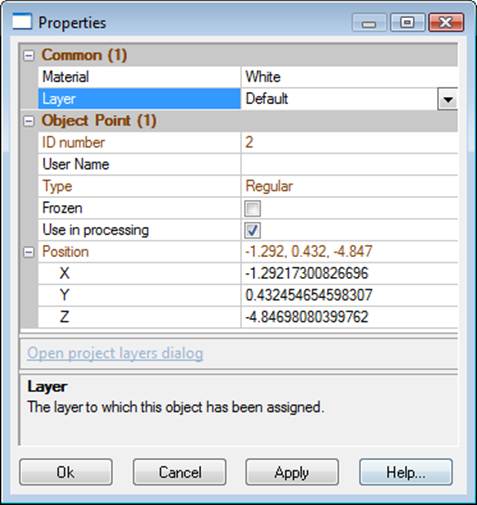
The Object Point Properties Dialog can be accessed by selecting an Object Point (in Point Table or 3D Viewer), or a Marked Point (in a Photograph) and using the right-click menu item "Properties of Selected...". You can also use the Properties button on a Point Table. When opening the properties dialog for a point, the User Name field has focus by default which allows you start typing the name without first clicking on the name field.
The dialog will display information from one or more Object Points. If the information is the same for all selected points, then the information will appear in the dialog. If the information differs then the field in the dialog will be blank or will say "varies". Even if multiple points are selected a property value can still be modified. When the Apply or OK button is pressed, all the points will be changed to that value. The number in brackets shows how many objects have been selected.
An Object Point has these properties:
• a unique identifier number called an ID (which will indicate also if the point is a coded target) – you can renumber your points by editing the ID number (if you enter an ID number already in use a warning will display providing options) or using the Renumber Dialog.
• a User Name (any text string the user desires, or blank) - user names appear on photos when Point ID Visibility is on, and user names are used in Merging Projects. You can also double click a table’s User Name cell and adjust the name directly on the table. See Tables.
• an X,Y,Z position,
• optional Offset Point(s) which is a 3D point associated with the Object Point based on various parameters. Offset Points have sub-properties of Offset Type, Offset Distance, Offset point material, Offset point layer and Offset Axis End Point (for Two Point Offsets), see Offset Points for more information. To add an Offset Point to the selected point, select the “Offset Point(s)” field to reveal the “Add a new offset” hyperlink below, then click that link to add the offset. You then set the offset properties. A point can have more than one offset, and the Offset Point(s) filed becomes a drop down selector for the associated offset points.
• a "Do not process" flag - if set the Object Point will not be used in Orientation or Global Optimization (useful if the point is a guess) and the point will not be included in point audit totals,
• a "Frozen" flag - if set the Object Point's xyz position cannot be modified by any process. This also makes a normal Object Point act like a Control Point (useful for Inverse Camera),
• a Material, and
• a Layer.
In addition to the above properties there is an ‘Uncode’ button which when pressed will convert Coded Target points back into normal points without changing any of their marks or 3D positions. The button is disabled when no selected points are coded. The actual change to ‘uncode’ the point(s) happens on the OK or Apply button presses.
Properties of 3D Object Points can be viewed using several features in the PhotoModeler user interface, including the Properties of Selected Dialog, Properties Pane, Point Table and the Status Bars. Also note that the Measurements Pane shows various data about one or more selected objects.